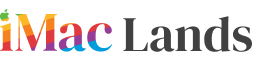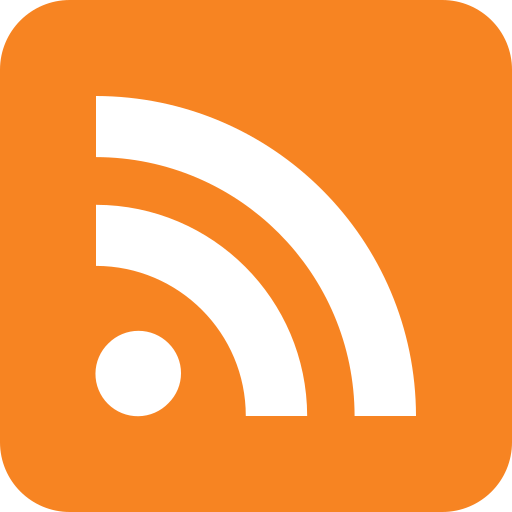If you are going to update your system then first backup your device to protect your existing information in system. Time machine backup of Mac is the best choice and does this process in simple and fastest way than others. Just attach the external hard drive to your system and give command to time machine for making backup.
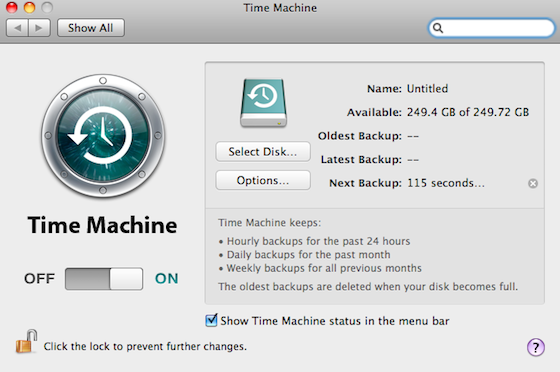
It will store all data of your Mac including pictures, movies, files and messages, even whatever you want to store depending on you. By using this setup, you have options to restore your files onto the Mac and store data with its dates so you can easily visit your require files without facing troubles which is the best one option of this time machine.
Setting up Time Machine Backups:
 Time machine backup of Mac is easy to set up and easy to restore your needed files, folders and other documents, because it has facility to copy with its created dates of hours, days or weeks so easy to search your require one. Let’s have a review to use it.
Time machine backup of Mac is easy to set up and easy to restore your needed files, folders and other documents, because it has facility to copy with its created dates of hours, days or weeks so easy to search your require one. Let’s have a review to use it.
- Connect an external hard drive to it to backing up the data; it can be a flash drive, firewire disk, any other network disk or a time capsule. Open setting preferences on Mac and select the option of time machine. Then tap the button of select drive where you have to choose the disk drive for making backup.
- Once you do that it will send you a message to select the option for replacing, there choose the option of using both setups so tap the button of “Use Both”. Then it will automatically complete the process of taking backup of your Mac.
- If you are not interesting to select the whole data of your system for backup then you have options to select the needed data. Go to the system preferences of time machine’s options there you will find the option to exclude the files and folders.
- This process will continue for a period of time depending upon your data space but during this task you can continue your work and can remain update with its process by showing the sign of time machine on to your screen by clicking that you can view the status of your completing and remaining backup. In case of having problem with it, an exclamation sign will appear on it.
- Time machine backup of Mac is a useful method to restore or view the files in their original shapes by clicking the time which appears at the right side of the screen. If you want to see the files of March 2012 then just click on this month and a list of files will appear in front of you without making it messy for you.