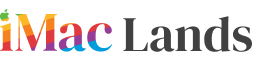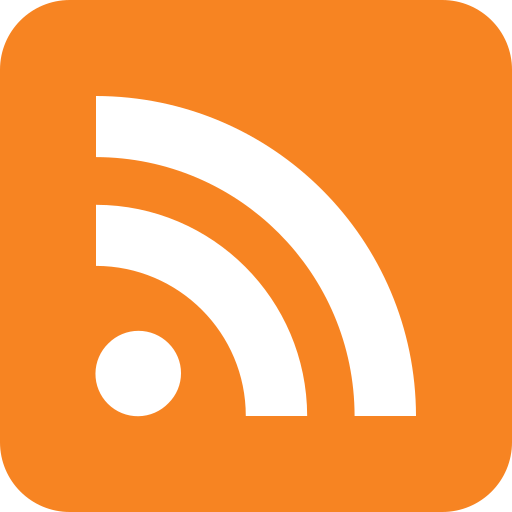The Bluetooth devices are being used widely because they are extremely reliable. The problem starts when it does not work properly like loose connection with Mac completely or suddenly grow a scaly connection. It usually happens while working with a wireless apple keyboard, a magic mouse or a magic track pad. It does feel you unhappy when clicks do not work or keys get stuck. The question is that how one can fix the disconnecting Bluetooth devices. Here are some solutions which can be useful in tackling the disconnecting Bluetooth devices:
-
Check the cell or battery level
?
The first thing that you can do in fixing the disconnecting Bluetooth devices is to check the battery, is that working properly or anything that relates to the battery working nicely? All apple Bluetooth devices like wireless apple keyboard, magic trackpad and magic mouse mainly rely on the Bluetooth battery level. Firstly, pull down Bluetooth menu article, go to the device name, and see the remaining battery percentage. If you frequently experience the disconnecting Bluetooth devices, the best thing is to change the full set of the batteries.
-
Replace the batteries with the new ones?
?
The problems of the disconnection of the Bluetooth devices mostly depend on the batteries. Swapping the batteries out is the finest way to get rid of the disconnecting the Bluetooth devices.
-
Turning the Bluetooth on and off
?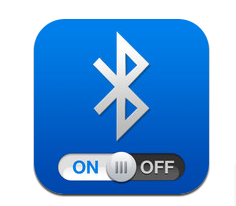
It could be done by doing the Bluetooth off and then on. Sometimes the problem is with the Bluetooth cycle off and on and, get recovered doing so.
-
Re-add or delete the Bluetooth hardware
Go to the preferences system, move towards the Bluetooth, click on the delete device profile by selecting it from the preferences list, click the small ‘’-‘’ icon in bottom. Now re-add simply by clicking ‘’+” icon and then go to the very simple setup procedure. After doing so the problems of disconnecting Bluetooth devices would be solved.