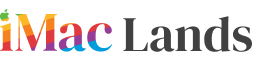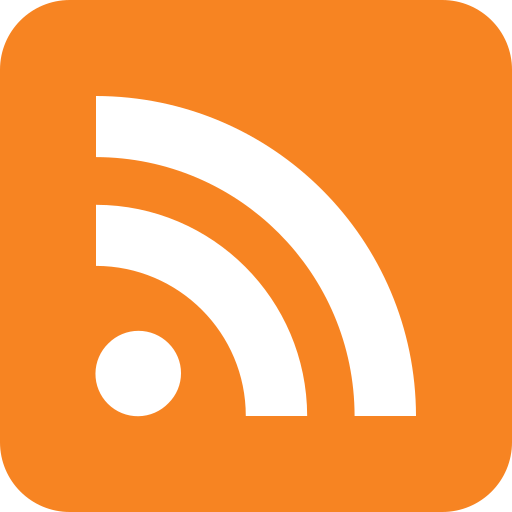There’ll be hardly a Mac user who doesn’t like to speed up its computer. We aren’t saying to spend money or do a complicated work. It’s a handy guide that may help you boosting your Mac speed. If you are one of those who aren’t happy with their Mac performance, then you should give this post a little consideration.
Remove all the unwanted apps
In many cases, users don’t know what slowdowns their Mac. The problem is with those unwanted apps that have been there for a long time with nothing to do. Most of them keep working on the backend of your Mac without having you feel. So, in that case, you need to quit all of them which aren’t in your use. To quit, right-click on the dock icon of the app you are not using and then choose Quit.
Reduce startup items
Many of us have different items in our computers that need to be started when we turn on our PC. There’s an option that sidesteps all the programs which you don’t want launching at the startup. Go to the System Preferences > Users & Groups and then Login items.
Activity Monitor
To boost your Mac speed, you need to keep an eye on the Activity Monitor (which you’ll find in the Utilities folder) that tells you which program or app consuming more power. But you should be well aware of the process which you’re going to quit.
Clear your browser cache
Get into the habit of removing your browser cache that may also improve your Mac performance. It removes all the temporary files on the RAM that you have nothing to do with.
Install more RAM
If the above-mentioned steps aren’t working for you, then you should go for a RAM upgradation if needed. It won’t harm your machine instead boosts your Mac performance. But it involves a bit of your money.