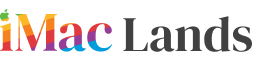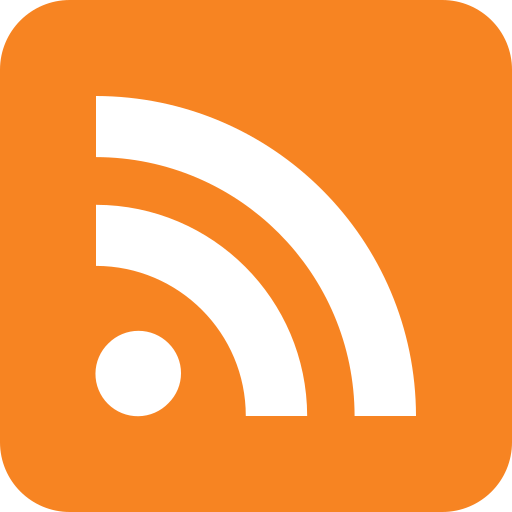The latest Mac OS system is “Mountain Lion” which Apple has recently launched for Mac devices. It is more advanced and fast than the previous versions. It has many latest features like Twitter and iCloud with other applications of Messaging and remembering things. You can boost up your Mac with upgrading to Mountain Lion.
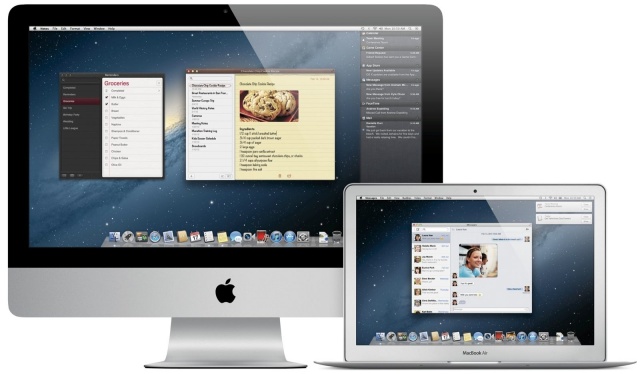 You can share your photos, and files to your friends and others via emails or twitter. It facilitates you in sense to deliver your messages or documents in fast speed without having slow processing issue. It will provide you the opportunity to keep in touch with your device updates through dashboard service, which sends you messages on your email account or show you notices on the notification board which reminds you about latest updates.
You can share your photos, and files to your friends and others via emails or twitter. It facilitates you in sense to deliver your messages or documents in fast speed without having slow processing issue. It will provide you the opportunity to keep in touch with your device updates through dashboard service, which sends you messages on your email account or show you notices on the notification board which reminds you about latest updates.
Moreover you can save your reminders of your daily basis tasks which divide your work load from your mind. Even you get many things by installing this version on your Mac and it is not a difficult task. You can do this by following the commands for installation.
How to Install Mac OS X 10.8:
 If you are going to start installation process of Mac OS X 10.8 which is Mountain Lion then first read the instruction to make this process easy and fast. Here we define some points regarding its installation procedure, which will help you in this way.
If you are going to start installation process of Mac OS X 10.8 which is Mountain Lion then first read the instruction to make this process easy and fast. Here we define some points regarding its installation procedure, which will help you in this way.
First you have to assess your device either it is eligible for this version or not, like iMac, MacBook, MacBook Pro, Mini Mac, MacBook Air, X serve and other latest model of Mac have capacity to upgrade this software 10.8.
If your system is not previously updated with Snow Leopard 10.6.8 then you have to install it first, because without it your system will not able to upgrade the required 10.8 latest.
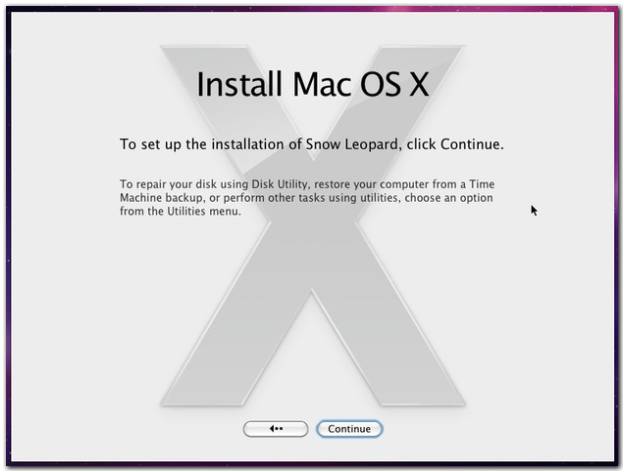 Visit the apple store to buy this latest version of OS, for this you have to pay the payment fixed for it through credit card and wait until it will not be there for you.
Visit the apple store to buy this latest version of OS, for this you have to pay the payment fixed for it through credit card and wait until it will not be there for you.
Once you purchased and have this software to install on your Mac then start to precede it. Check out your application folder or launchpad to search its download and press the icon two times, there will appear a picture of Mountain Lion.
Click the continue button, it will ask you to confirm your request where you have to accept these terms and conditions then it will run to install and press continue for the next option to select the device for install.
It will take an hour to upgrade your device then Mac will restart to perform with the Mac OS X 10.8.