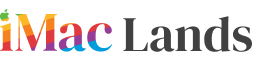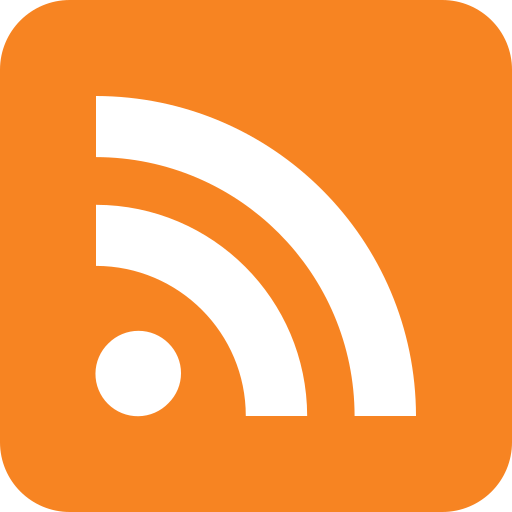Folks who are in a job of doing work on computers could better explain how it feels when your device gets unresponsive due to some programs or apps causing slowdown. Obviously, no one would like to have such situation while working on the computer.
Anyhow, today we’ll talk about how to make a Mac responsive when it gets sluggish. Though Apple brings a reliable user interface to its devices like Mac to reduce nuisance but there comes a moment when something happens bad to your computer that results into a slowdown. It’s so because of the programs or apps that get stuck in your PC. In windows, users have an option to kill those disturbing apps by fixing them from Task Manger. They can also restart or shutdown the whole system that in most cases settles down the issue.
Here we let you know about how you can fix all the frozen apps while working on a Mac. As all Mac users know there’re some specific shortcut keys to get things done on Mac computers. So, there’s also a shortcut key to revive your Mac from unresponsive state. Shortcut keys usually consist of combination of different keys.
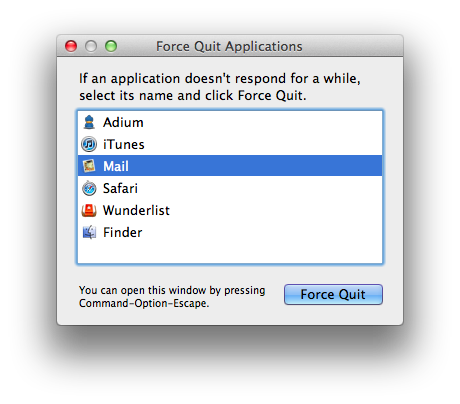
To close the frozen apps on your Mac, you need to press Command-Option-Escape at once. There’ll be a Menu appearing on your screen, simply hit on the ‘Force Quit’ to close the apps which aren’t responding. After this, the affected apps will be closed automatically. That’s it.