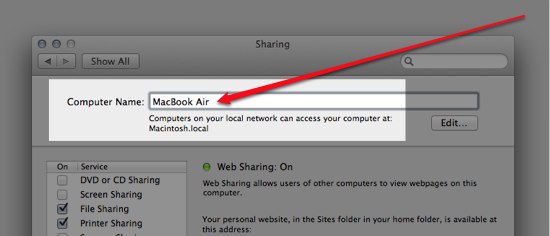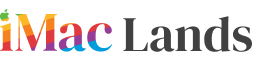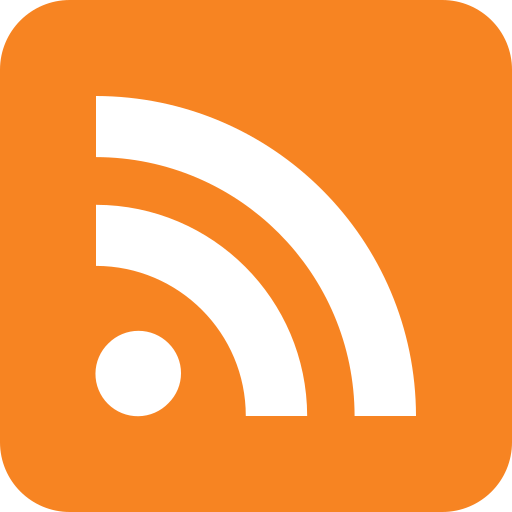If you are one of them who want to change their MacBook name? If so then you are at the right place and about to know the procedure of this entire process. There could be two reasons of knowing how one can change MacBook name: Maybe you’re new at MacBook or someone from your familiar persons gave it to you and you do not want to disappoint him/her that you have no idea about how to change it. Well no need to fuss as we’ll show how it’s done.
Procedure 1: Change via Finder Preferences
Go to the Finder Menu > choose Finder Preferences
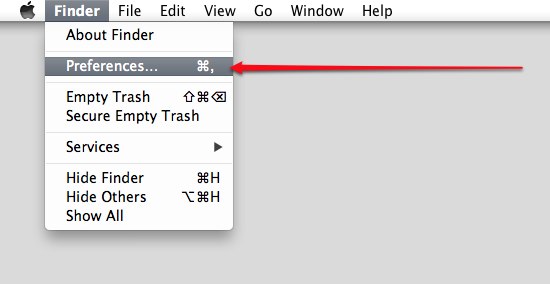
Locate MacBook icon > click it > close the window > it’ll appear on the Finder’s sidebar.
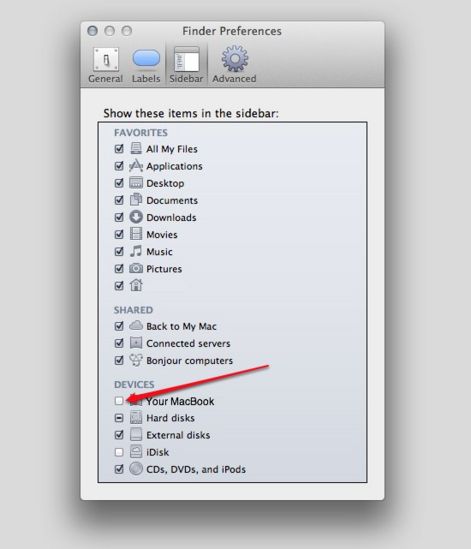
This procedure will be applicable on all Mac OS X.
‘’Steve Job’s MacBook’’ will be the standard name, change it with your own one.
Procedure 2: Change the Name of your MacBook
Open System Preferences > From Apple Menu, click System Preferences.
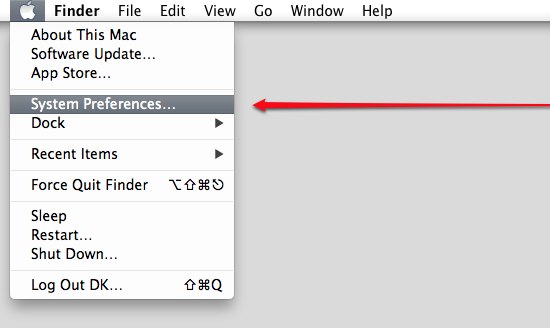
Tick Sharing Folder, located in the 3rd row which is right next to the icon of Bluetooth.
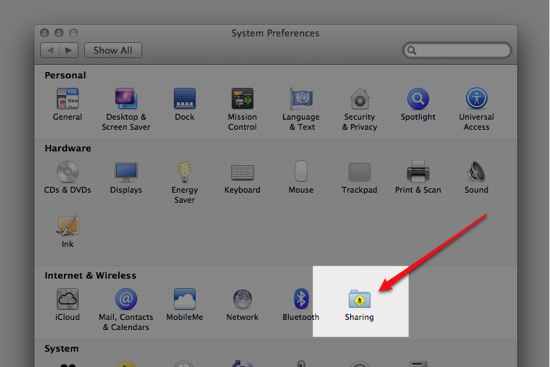
You’ll see your MacBook name at the top if your window popped up, simply tick on it and enter your new name.