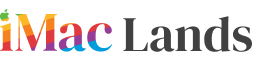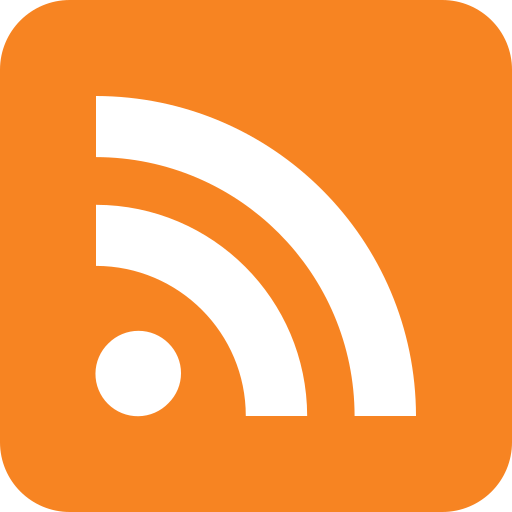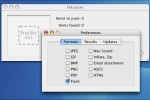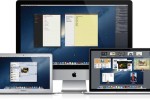Mac OS X Snow Leopard is the latest version of operating system for apple devices. This version requires a DVD or a USB to install on your Mac. It is also needed for you to know about the compatibility of your device to bear its installation process. A Mac system that can install Snow Leopard operating systems is Intel Processing Mac having memory storage up to 1 GB and hard Drive space should be more than 5 GB and a USB or DVD of this version.
 It is easily available in apple store to purchase and download and also accessible from other salespersons. Its procedure to install on your Mac system is simple and clear that every person having Mac can do this process by following our instructions. There are two procedures to install Snow Leopard on Mac, although both are simple and easy but here we will discuss a USB method which is more easy and fast to process either DVD process.
It is easily available in apple store to purchase and download and also accessible from other salespersons. Its procedure to install on your Mac system is simple and clear that every person having Mac can do this process by following our instructions. There are two procedures to install Snow Leopard on Mac, although both are simple and easy but here we will discuss a USB method which is more easy and fast to process either DVD process.
How to Install Snow Leopard on Mac:
 The process to install Mac OS X Snow Leopard through USB way is defined here to help you to update your Mac if you are concerned to install the latest version of operating system. You have to follow these instructions below:
The process to install Mac OS X Snow Leopard through USB way is defined here to help you to update your Mac if you are concerned to install the latest version of operating system. You have to follow these instructions below:
- Need to have a USB and a DVD of Snow Leopard version, insert DVD into the drive of Mac system and meanwhile attach the USB in the USB port.
- Open the app of disk utility from the folder of utilities
- After choosing the Mac OS X, Press the erase key appearing at the peak of the window.
- From the menu bar select Partition and select the option of 1 Partition from the Volume Screen
- Then you have to choose the GUID partition table from options and press OK to proceed it to next
- In the source field drag the Snow Leopard icon from the left panel then from the Destination field drag the icon to USB.
- Now your USB has a copy of Leopard system after restoring it. This is the whole process to copy the DVD into the USB after that you can install this version into your Mac without having any difficulty.
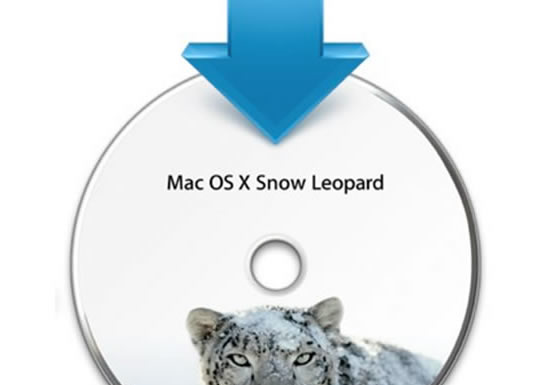
- Once you copied the DVD, attach USB to the Mac on which you want to install Snow Leopard
- Open the USB folder to view the icon then to start the process double clicks this icon.
- It will ask you the language of your device so select it and continue, also you have to choose the hard drive from the given devices options and you will see the install option then click it
- Another question will be for you either you agree to do that or not, just click I agree. Now it is in process to install, remember restart your device when it finish its installation process. Congrats! You have successfully installed Mac OS X Snow Leopard.